In this article we going to learn how to create the navigation for the Query Report which we are talking about
Since we now have the PS Query (TEST_QUERY_NEWHIRE) ready for the report. It's security configuration is also done so now we need to create a content reference in the portal from where the report will be run. Open the Query manager (PeopleTools > PS Query > Query Manager) again and search for the query that we have created:
Click on the link HTML as highlighted above, to open the run control page for this report in web browser:
Copy
highlighted part of the URL displayed in the browser as shown above,
and open the 'Structure and Content' page from the navigation -
PeopleTools > Portal > Structure and Content. Go to the path Root
> My Reports > Query Reports as shown below:
Click on the link 'Add Content Reference' as highlighted above to create a new content reference:
Paste
the part of the URL which you copied from the browser in the beginning
of this section and click on Save. The content reference is now created
and with this everything is done. Now all we need to do is run the
report.

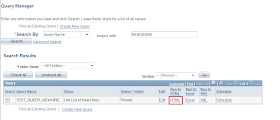



Nice article; there is one question I still have: after all these steps, how can we by-pass the login? Besides a WS, or QAS based WS, I see no other way. I don't want to pass an userID and a password on the URL.
ReplyDeleteThank you.
Agen Terpercaya
ReplyDeleteAgen Sbobet
Situs Terpercaya
Tutorial Game Slot