Assuming that we have a database (SID = HRDEMO) created and now we need to start it from DOS command line, follow below steps to do so:
PeopleSoft HRMS Online Training
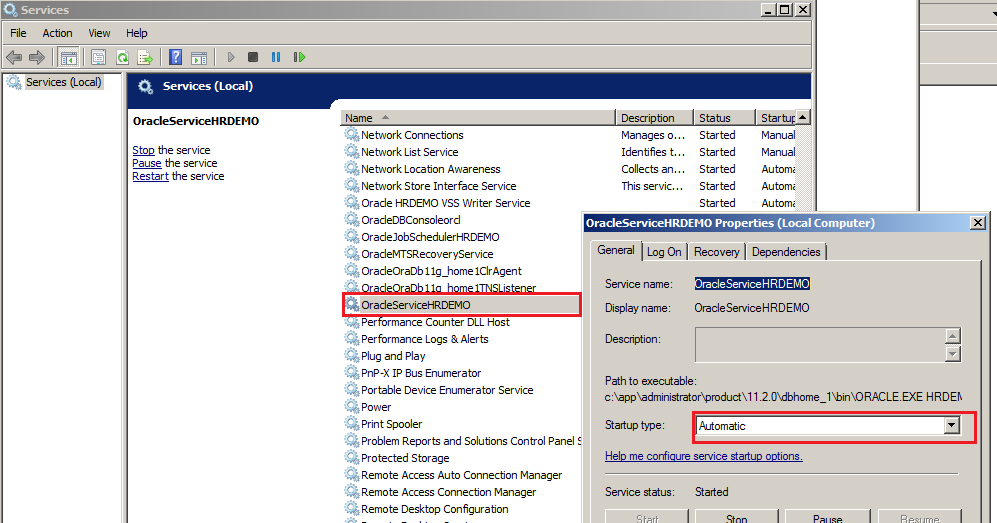
Following is the link to the YouTube videos Technical
Click here to see course contents
Click here to know how it works
However, if you want to save money by purchasing whole module instead of in parts then visit this page to get more details PeopleSoft Functional and technical online training
PeopleSoft HRMS Online Training
Step 1: Start the windows service created for oracle database HRDEMO
- Check if the service OracleServiceHRDEMO has been started in Windows Service Manager (Start > Run > Services.msc)
- Right click on the service OracleServiceHRDEMO, open the properties and change the Startup Type to Automatic
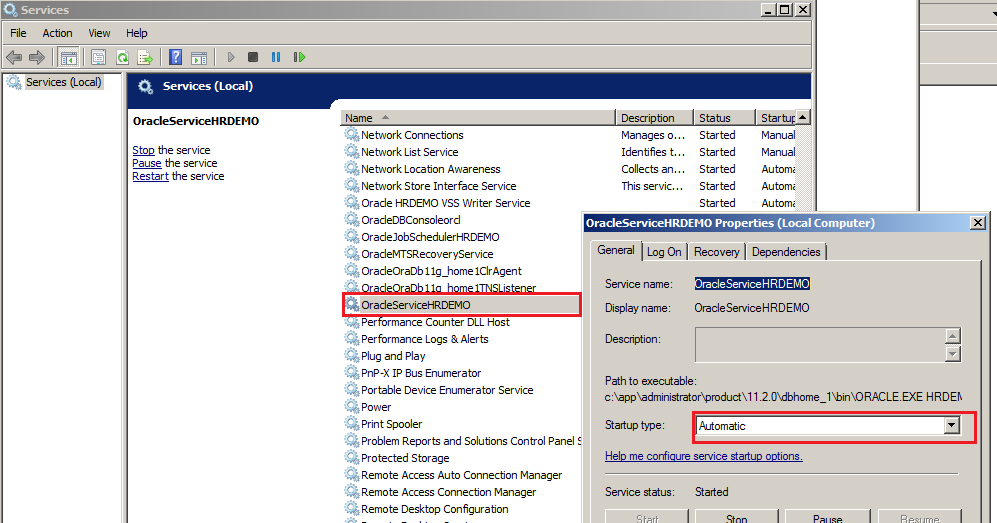
3. Again right click on OracleServiceHRDEMO and click on Start to start the service.
PeopleSoft HRMS Online Training
PeopleSoft HRMS Online Training
Step 2: Start the database through sqlplus command
- Open the MS DOS Command prompt
- Set the Oracle SID to HRDEMO by executing the command- set ORACLE_SID=HRDEMO. Remember there shouldn't be any space around =
- Login as sysdba by executing the command- sqlplus / as sysdba which will open the SQL command line
- Execute the command startup to start the database HRDEMO. The comand executed in this part are shown below:
As you can see the database HRDEMO has started and the SQL command prompt has opened.
Want to learn PeopleSoft technical module thoroughly? I have several videos with total duration of over 50 hours.
Following is the link to the YouTube videos Technical
Click here to see course contents
Click here to know how it works
However, if you want to save money by purchasing whole module instead of in parts then visit this page to get more details PeopleSoft Functional and technical online training


No comments:
Post a Comment