When you deploy Linux based PeopleSoft VM on Virtual Box, system enables Host-Only Adapter so that host and guest can communicate with each other. Most likely, guest machine is assigned an IP 192.168.56.101 though it might differ also.
But the issue with this type of setup is that, guest machine can't communicate with external network which means Web Services to communicate with third part systems can't be created and to deal with this we need to change the adapter setting in Virtual Machine so that it can communicate both with host and external network. The best contender for the same is Bridged Adapter but that's not just enough as we have to also do couple of other things for this to work so lets get started.
But the issue with this type of setup is that, guest machine can't communicate with external network which means Web Services to communicate with third part systems can't be created and to deal with this we need to change the adapter setting in Virtual Machine so that it can communicate both with host and external network. The best contender for the same is Bridged Adapter but that's not just enough as we have to also do couple of other things for this to work so lets get started.
Change network setting
Change the network type form host only to bridged adapter under network setting in Virtual Box as shown below:Obtain new IP address of VM
Restart the VM and check the new IP address by issuing ifconfig command and note down new IP address
Changes in host system
Do following changes in the host machinetnsnames.ora file
File Location - C:\oracle\product\12.1.0\client_1\network\admin
Hosts file
File Location - C:\Windows\System32\drivers\etc
change the IP address to new IP address i.e. from 192.168.56.101 to 192.168.100.60 for host hcm92.ps.com
change the IP address to new IP address i.e. from 192.168.56.101 to 192.168.100.60 for host hcm92.ps.com


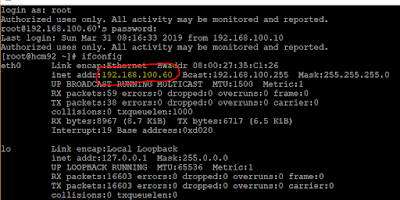



Excellent post. Thanks for sharing such great and helpful info with us. Keep it up. I appreciate this informative post. Want to know about QuickBooks Visit here.
ReplyDeleteQuickBooks Payroll customer service?