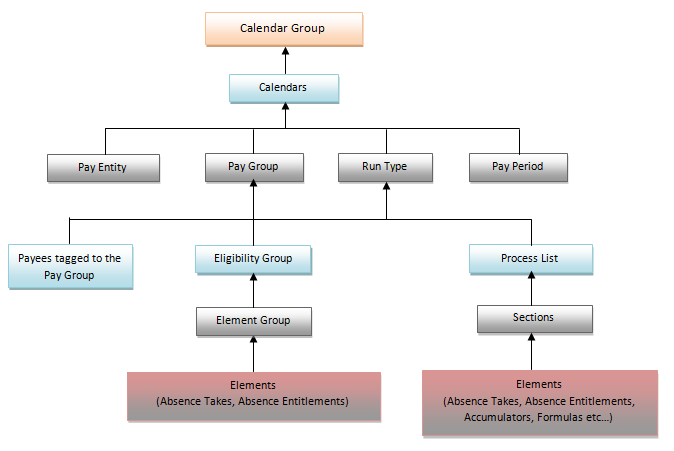A Module like Absence Management isn't easy to get along with when you have just started learning it through People Books without actually working on it. Well, not to worry as I have an easier approach to tackle the challenge.
PeopleSoft HRMS Online Training
For now, forget about going through it's Set UP part and let's first get a hold on how exactly the absence process works and explore on what are it's phases and what is the life cycle of an absence request.
When we run the Calculate Absence and Payroll process with the options Identify and Calculate selected the process:
PeopleSoft HRMS Online Training
PeopleSoft HRMS Online Training
For now, forget about going through it's Set UP part and let's first get a hold on how exactly the absence process works and explore on what are it's phases and what is the life cycle of an absence request.
When we run the Calculate Absence and Payroll process with the options Identify and Calculate selected the process:
- Picks the Calender Group ID provided in the Run Control Page and checks what are all the Calenders added into this group from the Calender Group setup page (Root > Set UP HRMS > Product Related > Global Payroll and Absence Mgmt > Framework > Calendars > Calendar Groups).
- Once it has the Calendars, it gets the Pay Group, Pay Entity and Run Type from the Calendar set up page (Root > Set UP HRMS > Product Related > Global Payroll and Absence Mgmt > Framework > Calendars > Calendars).
- Once the process has the Pay Group, it gets the Eligibility Group mapped with this Pay Group from the Pay Group Set UP Page (Root > Set UP HRMS > Product Related > Global Payroll and Absence Mgmt > Framework > Organizational > Pay Groups).
- Once the Eligibility Group is identified, system checks how many Element Groups are added in this Eligibility Group form the Eligibility Group Setup page (Root > Set UP HRMS > Product Related > Global Payroll and Absence Mgmt > Framework > Organizational > Eligibility Group)
- After the Element Group is identified, systems checks what are all the Absence Elements (Absence Entitlements, Absence Takes) added in this Element Group from the Element Group Setup page (Root > Set UP HRMS > Product Related > Global Payroll and Absence Mgmt > Framework > Organizational > Element Groups)
- Once the Elements are identified, system concludes that these Element will be resolved for all those Payees who are added to this Pay Group which was identified in Step 2. Note that each payee has a Absence Pay Group assigned to them in their Job Data page.
- After system has all the details like what are all the Element to resolve for which Payee, It hands over this information to the Calculation Process that has been mapped with the Run Type (Root > Set UP HRMS > Product Related > Global Payroll and Absence Mgmt > Framework > Processing > Run Type). Note that Run Type was Identified from the Calendars set up page in Step 2.
- Once the Calculation Process has all the details like what are all the elements to be resolved for a particular payee, It processes those elements and then calculate the Absence and then updates all the accumulators like Absence Take, Absence Entitlement, Entitlement Balance Absence Adjustment etc...
PeopleSoft HRMS Online Training